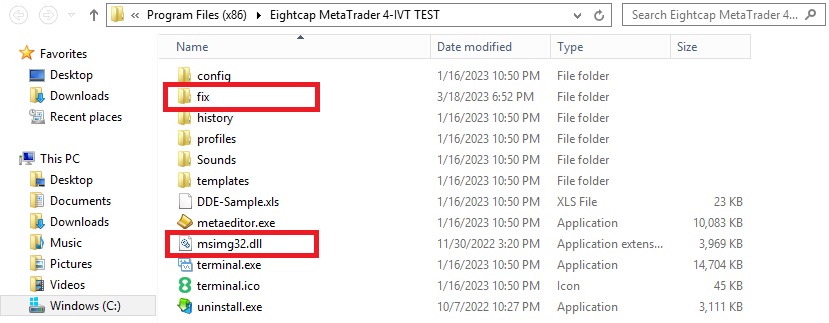1 – VIRUS SCANNER
Make sure the metatrader folder is marked as safe in windows defender or any other virusscanner. In windows defender, turning off real time protection is not enough. Please make sure the folder is marked as safe.
2 – DLL / PATCH
Many people contact us saying it doesn’t work. The most common error is that they put the DLL in the wrong folder. Check if you have put the DLL/Patch in the right folder. Right click on desktop icon -> Show Folder. Thats the one.
3 – DOUBLE CHECK
Install your EA on your vps and on your pc. Check if one of them work. If works on pc. Your vps is the problem if work on vps and not pc its because you have a antivirus or firewall blocking the account. It should always work on a home pc.
How to install a Msimg32.dll
1. Mark the metatrader folder C:Program Files (x86)IG MetaTrader 4 as safe in Windows Defender.
2. Disable the terminal update. Download BlockUpdate MT4/MT5
3. Install the msimg32.dll
How to install a Patch
1. Mark the metatrader folder C:Program Files (x86)IG MetaTrader 4 as safe in Windows Defender.
2. Disable the terminal update. Download BlockUpdate MT4/MT5
3. Install the msimg32.dll
4. Install the “fix“ folder
5. Replace the terminal with the terminal provided in the .zip